FreeWare Portable Soft » portable soft » portable Multimedia » gPodder 3.11.4 Portable
gPodder 3.11.4 Portable
Author admink, category: portable Multimedia (1-11-2023, 10:37)
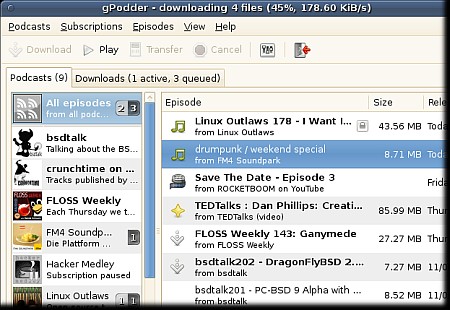 gPodder — simple, usable podcast consumption. Download free audio and video content ("podcasts") from the Internet and watch it on your computer or on the go. iPod, MP3 player and mobile phone support. RSS, Atom, YouTube and Soundcloud feeds. Focus on Usability. Integrated with the gpodder.net Web Service. User interfaces: GTK+, Maemo 4, Maemo 5 and CLI. Plays well together with the Panucci podcast player How To Subscribe To Podcasts. The easiest way to find and subscribe to podcasts is to click the "Subscriptions" menu and choose "Discover". A new window will appear which lets you find podcasts. Again the window is split into two panels. The left panel has a list of categories and the right panel shows the values for those categories. The categories are as follows: Getting started gpodder.net search gpodder.net top 50 OPML from web Soundcloud search The getting started section has a few sample podcasts. The gpodder.net search option lets you enter a key term into a search box and a list of related podcasts will be returned. For example searching for comedy returns the following results: Friday night comedy from BBC radio 4 Comedy central standup Standup comedy There are of course many more but this is just a sample. If you are lacking inspiration then click on the gpodder.net top 50 shows a list of the top 50 subscribed podcasts. To download an episode of a particular podcast select the podcast in the left panel and then right click on the episode you wish to download. The subscriptions menu has the following options: Discover new podcasts Add podcast via URL Remove podcast Update podcast Podcast settings Import from OPML file Export To OPML file gPodder is a podcatcher, i.e. an application that allows podcast feeds (RSS, Atom, Youtube, Soundcloud, Vimeo and XSPF) to be subscribed to, checks for new episodes and allows the podcast to be saved locally for later listening. Audio player: Use this drop-down list of compatible audio players installed on your system to choose the one gPodder uses to play audio podcasts. Video player: Use this drop-down list to choose the video player gPodder uses to play video podcasts. This option works the same as the Audio player option, except that it shows media players capable of playing video files. gPodder.net is a Web service that helps you synchronize your podcast subscriptions across multiple devices, discover interesting new podcasts and recommend your podcasts to others. Synchronize subscriptions and episode actions: Check this box to merge the subscriptions on your computer or device with your subscription list on gPodder.net. These podcast subscriptions are now available to any other devices you sync with gPodder.net. Click the Updating tab to see gPodder’s options for updating feeds and downloading new episodes. Update interval: Drag this slider to choose the frequency that gPodder checks your feeds for new podcast episodes. This time period can be between 10 minutes and 12 hours. If you drag the slider all the way to the left, gPodder will not check for new podcasts automatically, and you will have to update them yourself. Maximum number of episodes per podcast: Use this spin box to set the maximum number of episodes that gPodder keeps in each podcast feed. Once this maximum is reached, gPodder deletes the oldest episodes in the feed as new ones are added. Delete played episodes: Drag this slider to set the length of time before gPodder automatically deletes old podcasts. This time period can be between one and 30 days. If you drag the slider all the way to the left, podcast episodes will not be deleted automatically, and you will have to manage them yourself. Create Playlists on device: Enable this option to have gPodder create a m3u format playlist on your device during the sychronisation process. This is only supported for filesystem-based media players. Flattr is a microdonation system that allows you to fund online content creators. You pay a small monthly fee (set by yourself), and it is shared between all the online resources you “flattr,” or choose to support. Click the Flattr tab to see gPodder’s options for Flattr. Backing up the subscription list. The Podcasts menu provides an easy way to save your subscription list to an OPML file. The OPML file contains URLs for all the feeds you are subscribed to. It does not contain the status of episodes. You can re-import OPML files using the Podcasts menu. The OPML file format is a simple XML format that can be used to move feed subscriptions between different RSS-aware applications. Synchronising podcasts to MP3 players. Before you can synchronise podcasts to your media player, you should ensure that the player has been set up properly in the ‘Device’ tab. To initiate a sync, select ‘Sync to Device’ from the ‘Extras’ menu. If you have the ‘Create Playlists on device’ option enabled, the m3u playlists will be written to your device and then the episodes will be copied over. Keeping downloaded episodes (Archiving). If you wish to keep an episode around you may archive it by right-clicking on the episode and selecting “Archive”. The episode must be downloaded for the “Archive” option to show. Once an episode has been archived, gPodder will do its best to never delete it: If auto-cleaning is enabled, archived episdoes will not be cleaned. When selecting multiple episodes, deleting the selected episodes will (should) keep any archived ones. Size (7z): 30 Mb Download gPodder 3.11.4 Portable Please register or login to get full access on our site! Related News:
Back
Views: 3002 | Comments: 0
InformationWould you like to leave your comment? Please Login to your account to leave comments. Don't have an account? You can create a free account now. |
LoginPopular news |

